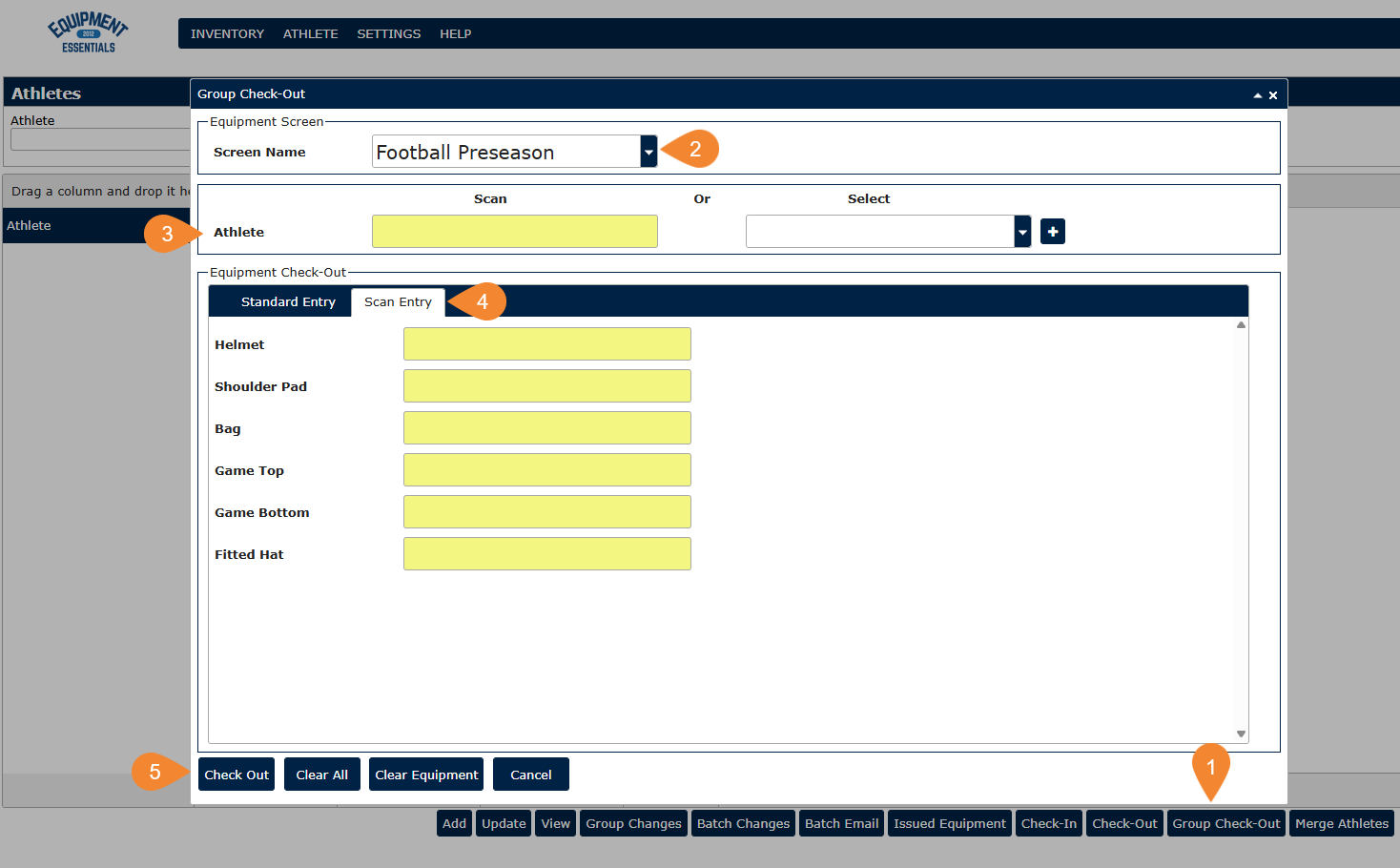Group Check Out
Group Check Out allows you to check out specific items to a team on one screen. This is useful during an equipment handout day.
Setting up Group Checkouts
- Go to the Settings -> Group Checkouts screen.
- Click the Add button.
- Enter a Screen Name (ex. "Football Handout")
- Choose Identified or General to filter the list of Equipment Types. Choose an Equipment Type to add to your Group Checkout screen. (ex. Game Tops)
- Use the default or change the Field Name. (ex. change "Game Top" to "Home Jersey")
- Click the Add button to place the Equipment Type on this Group Checkout screen. Continue to add as many equipment types as needed for your Group Checkout screen.
- Click the Save button to save the Group Checkout screen.
TIP: You can use the up and down arrows to change the order of your fields on your Group Checkout screen.

Using Group Check Out
The Standard Entry tab is the default Group Check Out tab. If you have printed barcodes for your General Equipment inventory, you can use the Scan Entry tab.
Standard Entry
- On the Athletes screen, click the Group Check-Out button.
- Choose a Screen Name.
- Choose an athlete by entering an Athlete ID (in the yellow scan field) or name from the drop-down list. If the athlete is not in the system, you can add them manually using the "+" button.
- Scan the identified equipment you would like to check out for this athlete. If you are checking out a general equipment item, use the dropdown to find the model and size of the item you want to check out.
- Click the Check Out button. Repeat this process for each athlete.

Scan Entry
You can Print Barcodes and then use the Scan Entry tab to scan all items during group checkout.
- On the Athletes screen, click the Group Check-Out button.
- Choose a Screen Name.
- Choose an athlete by entering an Athlete ID (in the yellow scan field) or name from the drop-down list. If the athlete is not in the system, you can add them manually using the "+" button.
- Select the Scan Entry tab and scan all items.
- Click the Check Out button. Repeat this process for each athlete.