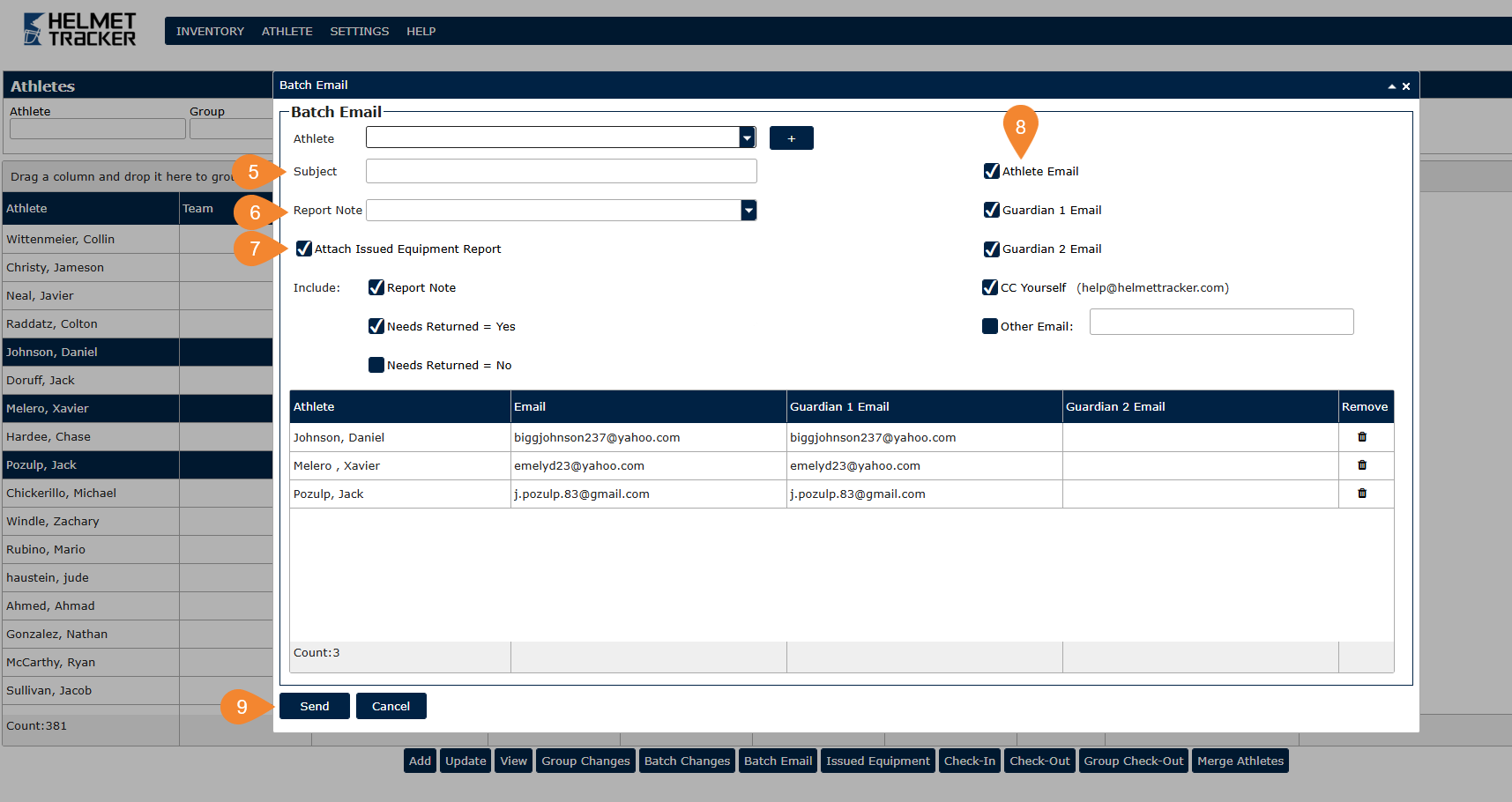Batch Email
This functionality allows emails to be sent to one or more athletes with or without an Issued Equipment Report.
A Report Note is required to use the Batch Email functionality.
- Go to the Athlete -> Athletes screen.
- Click on the Batch Email button to access this functionality.
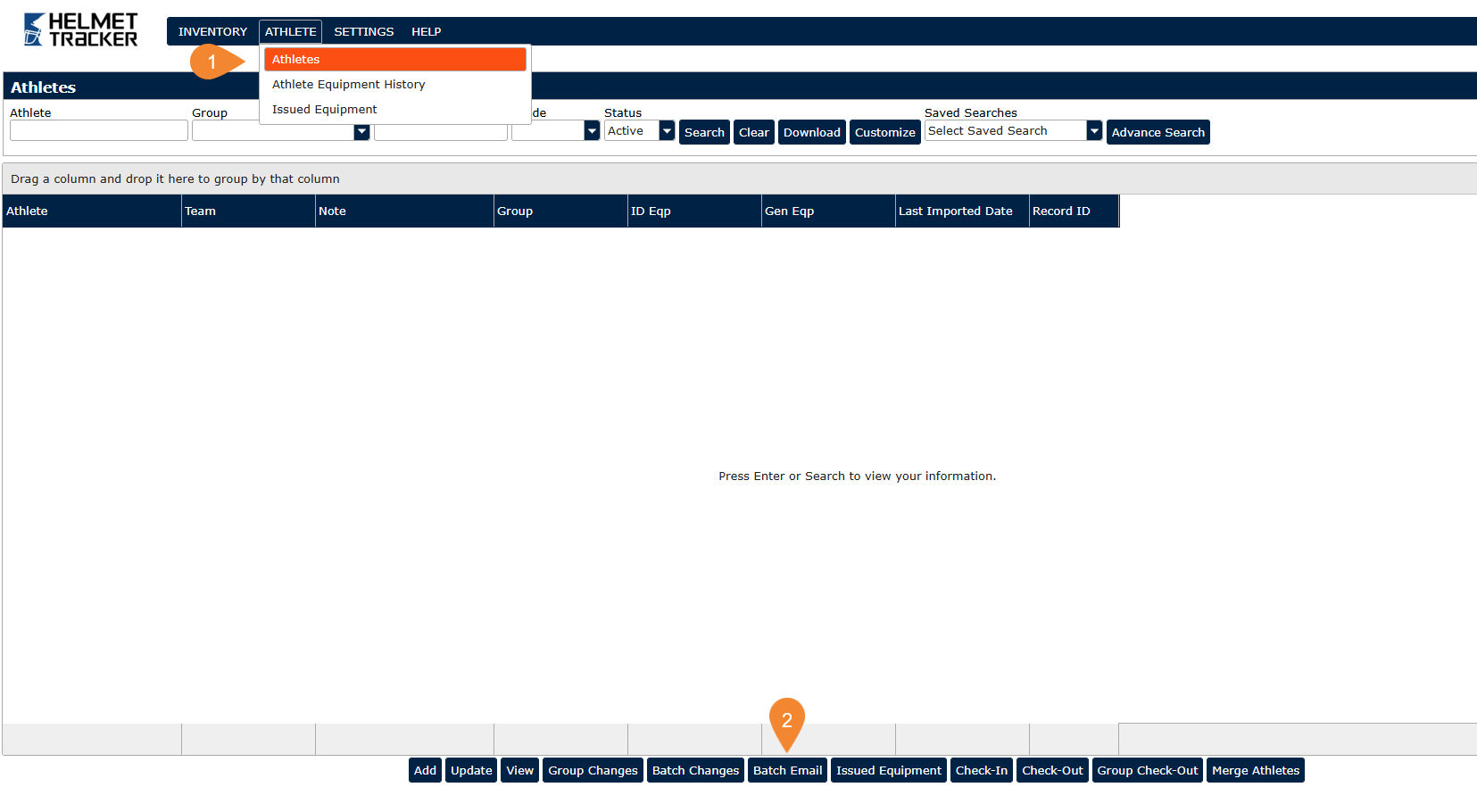
Athletes can be added to a Batch Email by:
- selecting 1 or more athletes from the Athletes search result grid or
- using the Athlete drop-down field and clicking the "+" button.
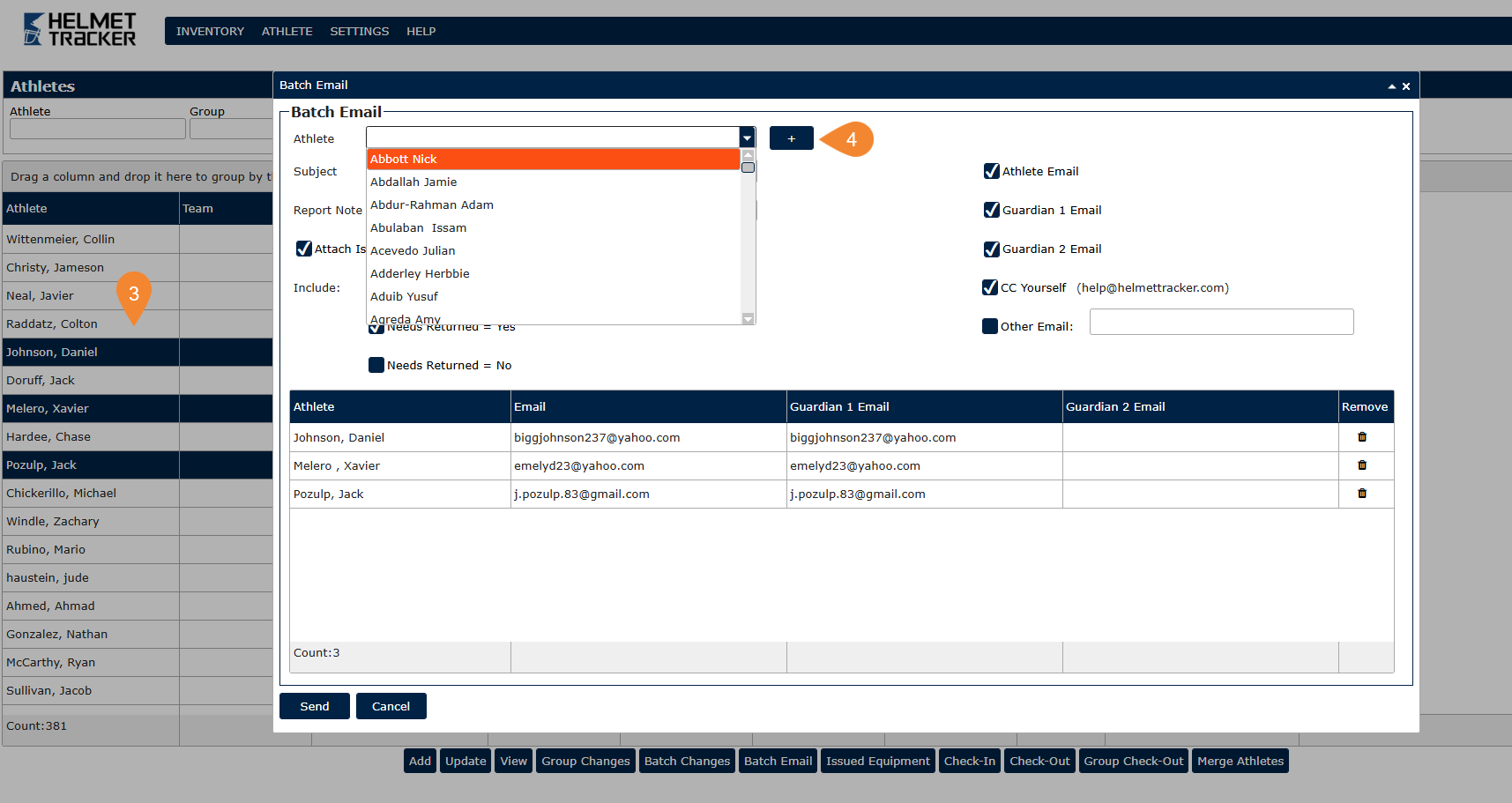
- Enter an email subject.
- Choose a Report Note
- Choose if you would like to attach an Issued Equipment Report and if you would like that report to include the Report Note, the items that need to be returned, and the items that do not need to be returned.
- Choose to which emails you would like this email to be sent.
Note: Each athlete record selected must have at least one populated email from the emails you checked in Step 8. If they do not, you can remove the athlete from the list using the Remove trash can icon.
- Click Send. You will see an "Email(s) sent." message or an error message letting you know if the required information is missing.